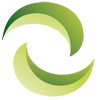How to Update Firmware on Netapp Filer or Netapp Shelf
NetApp filer, also known as NetApp Fabric Attached Storage or FAS, offers massive storage capacity. The operating system it uses to share files and directories over the network is called Data ONTAP.
Using disk shelves is an efficient storage method for NetApp because it allows for flexibility and multi-FAS platform support. It is also reliable and safe, at the same time giving a guarantee of high performance.
Disk shelf firmware is the firmware you have for the modules of your disk shelves. Upgrading and keeping this firmware up-to-date is important because it serves to keep your NetApp performing at the highest level with the latest improvements.
Ways to update the firmware on a NetApp disk shelf
You do not need to perform updates for your disk shelf firmware separately, as it is automatically updated when you update your Data ONTAP system files. If your disk shelf includes ACP functionality, this will also be automatically updated.
However, if you want to update the disk shelf firmware manually, you can do so easily by visiting the NetApp Support site. In this site, you can download and install the latest firmware available for your NetApp shelf.
When you can have a disk shelf firmware update:
- When you are upgrading your Data ONTAP
- When the disk shelf firmware updates are included along with your Data ONTAP upgrade package. This is a case where the automatic update will happen, if the disk shelf firmware update included is a later version than the one currently installed.
- If you receive a note from NetApp saying that you should consider upgrading your disk shelf firmware, you can do it manually as mentioned above.
- Having an upgrade is mandatory when you are hot-adding a disk shelf.
When an automatic disk shelf firmware update is triggered:
There are some cases where your disk shelf firmware will be automatically upgraded to the latest version. These are:
- If you are using the reboot command.
- If you are issuing the cf giveback command.
- If you are inserting any new disk drive
- If you are inserting new shelf modules
How to detected out-dated disk shelf firmware:
First, to understand whether your firmware is outdated or not, you need to check the latest version available. You can check this by going to the NetApp Support Site.
Now, go to the storage system command line and type this command: sysconfig –v
Check for the shelf information in the output. It will be something like Shelf 1: _Version_ etc.
If this version is an earlier version as compared to the latest version available on the Support Site, you need to update your disk shelf firmware. You need to carry out a manual update in this case.
Updating the disk shelf firmware manually:
Disruptive method
You can plan to update the firmware using the disruptive method, if possible that is, by scheduling a downtime for your NetApp servers while you are updating.
You can obtain the required firmware from the Support Site on your Windows, HTTP server or UNIX.
Now follow the steps mentioned below:
Go to the system required to upgrade and type: priv set advanced.
This will take you to advanced mode. To make sure that you are in advanced mode, look out for an asterisk (*) symbol after your storage system name.
Now on the storage system, type: download –d
Now disable the HA configuration; for this, type: cf disable
Note that you need to follow the above steps separately on each storage system firmware you are planning to upgrade.
Now follow the instructions on the NetApp storage site to upgrade the firmware successfully.
After this is done, you need to enable the HA configuration once more. For this, type: cf enable
Non-disruptive method
One of the main differences between the disruptive and the non-disruptive method is that the HA configuration should be enabled and running correctly in the non-disruptive case.
You can obtain the required downloaded files using the software update command.
Now, set you storage system to advance mode by typing the same command as in the disruptive method.
If you are planning to update all your disk shelves you need the following command: storage download shelf.
However, for a particular shelf, you need to type: storage download shelf _name of the adapter_
Confirm that you want to upgrade by pressing the “y” key.
To verify the new firmware you can type: sysconfig –v
Using the Upgrade Advisor tool to help with automatic upgrade by upgrading Data ONTAP
This is a tool which will help you in simplifying and targeting the correct upgrades. Before you start using this tool, make sure that it has a valid contract and the “auto-message” option is enabled here.
When you provide your existing Data ONTAP information and the targeted upgrade version information to the Upgrade Advisor tool, it will help you know about the requirements and the limitations you might face with the new upgrade. This will help you understand exactly what the upgrade brings and will also recommend preparation and correct procedures to carry out the upgrade.
You need to use the Upgrade Advisor tool from the NetApp My Support portal.
Following the instructions above will ensure that you successfully upgrade your disk shelf firmware, no matter which method you choose. If you encounter a problem, you can contact Netapp support for troubleshooting.
Note; although we strive to ensure all information listed here is accurate. We cannot guarantee the precision of all the information and request you validate all information directly with Netapp and Netapp.com. If you have any further questions, would like technical assistance or would like discount pricing on any new, used or refurbished Netapp storage equipment, please contact us. A helpful Greentec Geek is more than happy to assist!
Keywords: Refurbished Netapp, used netapp, used Netapp array, discount Netapp pricing, Netapp disks