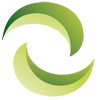The Top Ways To Update NetApp Filer Firmware
Has your business tried out a Netapp filer product yet? If you have, you would know how easy it can be to manage your data storage needs with it.
However, nothing lasts forever. As a NetApp user, you might be wondering how to upgrade your Netapp Filer firmware when it’s time.
NetApp Filer for Your Business
NetApp Filer, also known as NetApp Fabric-Attached Storage (FAS), is a storage system and management software Netapp offers. Designed for small to large enterprises, it helps you store data in multiple disk arrays – with provisional large storage space.
Compared to other commodity hardware, NetApp Filer uses less power, gives the benefit of a non-disruptive workload to be carried out and assures the complete protection of the entered data.
Secondly, what is the NetApp firmware?
The NetApp firmware or the disk shelf firmware is a firmware for modules on disk shelves. The firmware needs to be updated as it plays a significant role in improving the performance of the NetApp operating system, that is, Data ONTAP. The firmware also supports flexible working of multiple storage platforms.
Now to the point – how can it be upgraded?
Usually, the shelf disks have a firmware that is older than that which is combined with the updated Data ONTAP, so it updates automatically. It could also be updated manually by downloading the latest firmware installed from the NetApp support site for the shelf modules.
You can install the updates in the following ways:
• After the Data ONTAP is upgraded.
The disk shelves firmware update is already there in the Data ONTAP upgrade package. If the installation is later than the newer version, it automatically gets updated by pairing to HA from both the modes.
• While manually updating the firmware.
The user will have to download a disk shelf firmware update from the NetApp support site and could also be directed by the site for a co-operative update without any disruption.
• When a Statistical Analysis System (SAS) is hot-added to the disk shelves
It’s an inherent firmware update that happens automatically since NetApp can detect that its firmware has become outdated.
Now, how can the user know that the firmware has become outdated?
To confirm whether the latest update is being followed, the user must check out for update installments and compare it to the firmware already in use. If a new update has come up, the user can manually download an update as directed by the NetApp support site.
How does the firmware manage to update automatically?
If you put the updates on an automatic mode, you have nothing to worry about.
• The firmware most often commands a reboot before it prepares to update.
• As soon as new disk drives are inserted, a firmware update happens.
• Inserting new shelf modules starts the update process too.
• When a cf giveback command is issued (but do note that it must be done cautiously as it could lead to a loss of data).
The firmware also updates in the presence of an ACP functionality in the disk shelves during the Data ONTAP upgrade.
The Upgrade Advisor tool is also highly recommended for updating the firmware because when the user enters the upgraded firmware target and the present Data ONTAP upgrade, it analyses and lets the user know the requirement for the update that has to be downloaded and installed.
Manually, the update can be done in two ways: the disruptive and the non-disruptive method. You can choose the method you want to continue with each time.
The last step to these methods would be confirming the HA configuration.