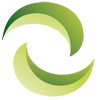Diagnostic tools for IBM Servers
If you are using an IBM server and run into a problem, it is helpful to diagnose the problem before contacting customer support. The options you have to diagnose and understand the problem with your IBM server are:
1) Troubleshooting tables
2) Light Path Diagnostics
3) DSA Diagnostic Programs
4) IBM BigFix Diagnostic Tool
5) IBM Electronic Service Agent
Troubleshooting Tables
There are quite a few common problems for the IBM server. For these problems, there are multiple symptoms with which you can easily guess which problem your server is facing. These sort of problems are common when you install a new software or optional device. Often in these cases, the server might stop working. Common issues include DVD drive problems, hard disk drive problems, microprocessor problems, problems with memory, USB, keyboard, mouse etc.
If installing a device has failed, but the LED of that device is lit, you should ideally replace that device. If on the other hand, the device installs successfully, but it is not recognized, you need to make sure that both the system-error LED and the system board LEDs are lit. Then you need to run diagnostic tests after removing the added device or software to find out whether the server is running correctly or not. The list here will help you take action based on any problem you are facing from the mentioned list on the page. However, if any step needs to be performed by a trained technician, it would be ideal to take a trained technician’s help.
Light Path Diagnostics
This is a great way to diagnose systems errors quickly and efficiently. Light path diagnostics are concerned with the LEDs of the server’s internal and external components. During an error, viewing the lit LEDs can help diagnose the root cause of the problem.
For example, if the system-error LED on the information panel is lit, then it is a confirmation that an error has occurred.
Behind the information panel, you will find the light path diagnostics panel. Here, from the lit LEDs, you will understand the type of error.
There are various solutions that vary for each LED that is lit. From here, you will get an idea of what action to take depending on which LED is lit. Often, more than one LED might be lit, indicating that the problem might be in more than one place. This will however work only if power is still connected to the server. Also, you should not use the server for a long time while the panel is out from its usual place.
DSA Diagnostic Programs
DSA stands for Dynamic System Analysis. This tool helps to identify the problems that occur in the server’s major components. It will even give information about light path diagnostics in addition to other information. Details which this program can provide are the processor information, interface settings, system configuration etc. Taking the help of data from collected logs, the DSA diagnostic program creates a single log file. This log file can be sent to IBM support in case their help is needed to troubleshoot IBM server problems.
In order to collect the logs, you first need to switch off the server and associated devices and then switch them back on. When you switch them back on, you need to press F2 to activate the DSA Diagnostic Programs. To generate the report, you can either use the gui or the cmd interface and follow the instructions according to your requirements.
Although there may be many errors reported, the errors generally go away after you have solved the first error. If no errors are detected, then the problem might possibly be caused by a software error.
IBM BigFix Diagnostic Tool
This is another great tool which monitors various components of the server and gives a report if some components are not working or are not configured properly.
Normally, the program automatically starts running after the server is installed. However, if that is not the case, you can activate it manually by going to Start>Programs>Ibm BigFix>Ibm BigFix Diagnostics Tool.
You can click on Full Interface in order to view the IBM BigFix Diagnostic Tool’s control panel. There are four tabs there: server, services, web reports and about. Working components are generally seen as having a green tick at the side, however if there is a red mark, it generally means that the particular component is not working properly. You can view solutions for the problem components by clicking on the question mark.By monitoring this daily, you can keep regular track of the health status of all your server components.
IBM Electronic Service Agent
If there are any hardware errors in your server, the IBM electronic service agent will automatically submit the required requests to IBM support. You can also track regular configuration data from your server so that is readily available during times of need. You can activate this service agent through wizard activation or command activation. Configure and test the service connection to IBM so that the service agent can easily send reports. You can also specify your contact information so that the support agent can reach you easily.
In this way, you might even be able to troubleshoot on your own, or give IBM support people a concrete idea about the problem—thus helping them to resolve it faster.
Note; although we strive to ensure all information listed here is accurate. We cannot guarantee the precision of all the information and request you validate all information directly with IBM and IBM.com. If you have any further questions, would like technical assistance or would like discount pricing on any new, used or refurbished IBM Sun server equipment, please contact us. A helpful Greentec Geek is more than happy to assist!
Keywords: IBM server, refurbished ibm server, price quote ibm, how to ibm, used ibm server, discount price