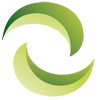How to Update Firmware on an Oracle Server
Firmware and the reasons you should update it
[themify_box icon=”contact” color=”gray”][/themify_box]
If you have an Oracle server, you have firmware installed on it. Firmware is the permanent software that is generally stored in the read only memory part of a system. Updates for your firmware are released periodically and should be updated as soon as possible to ensure continuous smooth operations.
Although firmware is software; it is different than other software in the sense that it doesn’t only perform specific optional functions. You need it to perform the major functions on your server. The updates that are released contain improvements and often bug fixes for the existing firmware, thereby increasing the performance, stability, and security of your server.
Things to remember while updating your Oracle server firmware
Always remember to use firmware updates only from the official software company, in this case, Oracle. Third party updates are generally not trustworthy, and may even introduce viruses and other bugs into the system.
Before applying the update, also make sure that the model number is an exact match. Updates for similar but not exactly the same number may be counter effective, possibly even resulting in your server becoming non-functional.
Steps for updating the firmware installed on your server
- Check the version of your firmware
There are two ways of checking for the firmware version currently installed. You can view it through the Oracle web interface or through the command prompt.
If you are using the command prompt, simply type show/ system.
If you are using the Oracle ILOM web interface, go to system information and then click on the summary. In the general information table, you will find the firmware version listed under the property value.
Make sure that the update available will upgrade your existing firmware version. You will get the latest available updates from the server product notes.
- View the available patches and updates for your firmware
You can easily find the latest patches if you log in to your Oracle My Support Account.
For this, you will need to sign up first. Go to this page if you need to sign in or create a new account if you don’t already have one.
After signing in, go to the tab named “Patches and Updates”.
Here, you use the patch search box by selecting “Product or Family (Advanced Search).
Type in the name of your product (you do not need to type out the full name; a partial inquiry will give you a list of options). Select the product that you require to update.
A pop-up window for releases will come up. Select the required release and the required patch. The patch will appear as downloadable files. Clicking on one of the patches will take you to the download page, where you can start downloading your firmware update from there.
- Learn about the software update
Before you apply the update, carefully go through the “Read Me” document that comes with the patch. It contains information about what is contained in the update, what changes there are as compared to the previous updates, and what existing bugs, if any, are being fixed.
- Choose the correct update
In My Oracle Support, updates will be categorized as a family to make navigation easy. For firmware, you need to go to the family named X5-2 SW release – Firmware Pack. Choose this if you need to update to the latest firmware only. It contains patches for all system firmware.
If you are looking to update your firmware and software together, then go to the “X5-2 SW release – All Packs” family. It will update your system firmware and OS-specific software together.
- What is the File Type of the patch/ firmware update?
As mentioned, the patch or the update is a downloadable file. It comes in the form of a .zip file which contains a “Read Me” file (mentioned above)—containing information on the patch and also a sub-directory set which contains the actual firmware files you can use to update your server firmware.
- Places to download firmware updates from
Other than the Oracle My Support Account, there are a few other options for downloading firmware patches. These are:
Oracle Enterprise Manager Ops Center: This gives you an option to automatically download firmware updates. You can also choose the manual option to load updates into the Enterprise controller. This center allows you to update firmware on more than one server.
This Oracle page will help you in understanding downloads using this Ops Center.
Oracle Hardware Management Pack: The update CLI tool in this pack helps you to update system firmware.
The above steps will ensure that you can effortlessly update your Oracle server firmware to the latest version. If you run into any problems or you feel that you need help while updating the firmware you can contact Oracle support for help. All the contact information for Oracle support is easily available and you can use the correct contact category to help them easily solve your problems.
Note; although we strive to ensure all information listed here is accurate. We cannot guarantee the precision of all the information and request you validate all information directly with Oracle and Oracle.com. If you have any further questions, would like technical assistance or would like discount pricing on any new, used or refurbished Oracle Sun server equipment, please contact us. A helpful Greentec Geek is more than happy to assist!
Keywords: Oracle server, sun server, refurbished oracle server, price quote oracle, how to oracle, used oracle server, discount price,